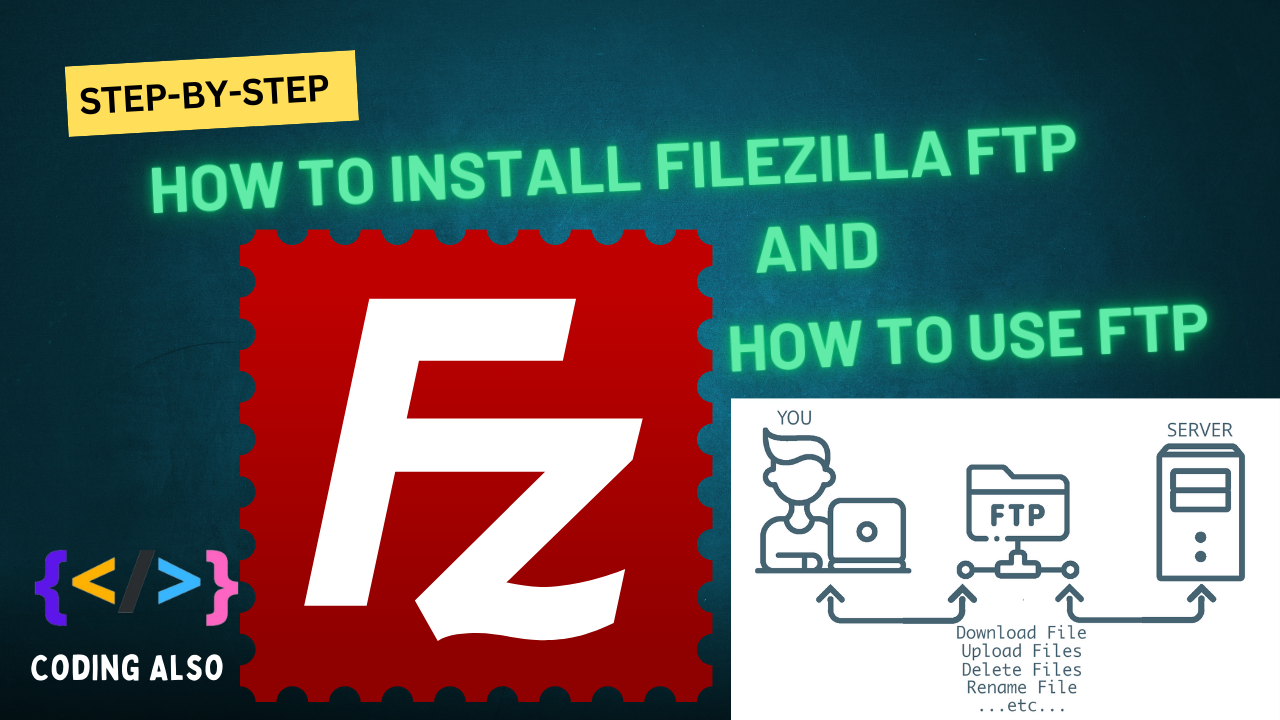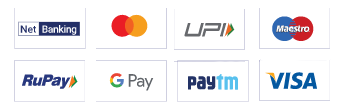Blog Detail Page
how to create backup of WordPress to google drive
Admin
Web Development
0
In this Tutorial, we describe how to take a backup to Google Drive and restore it anytime, even when your website is a fresh WordPress install
Let’s know how to create a backup of WordPress to google drive.
Step 1. Login to your WordPress account. ( must have admin access)
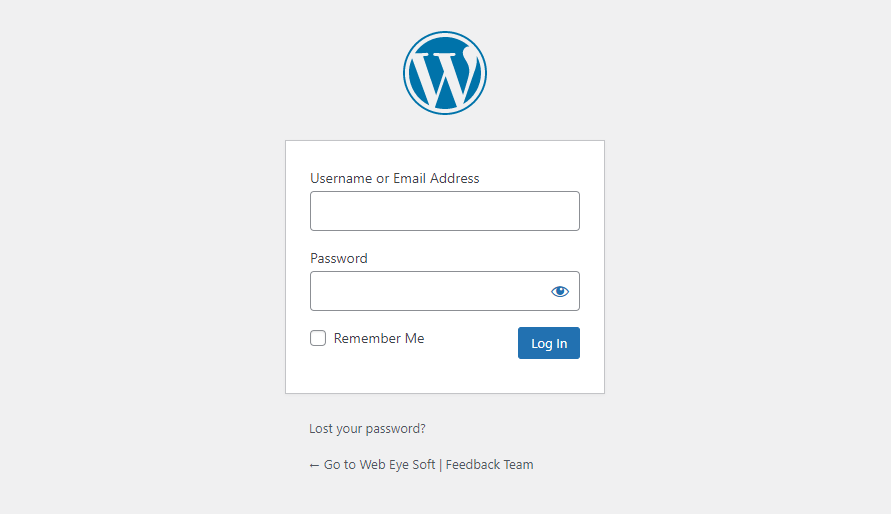
Login to your WordPress account
Step 2. On the left side, you can find the plugin and under the plugin, you get the option to add a new plugin. Click on add new plugin.
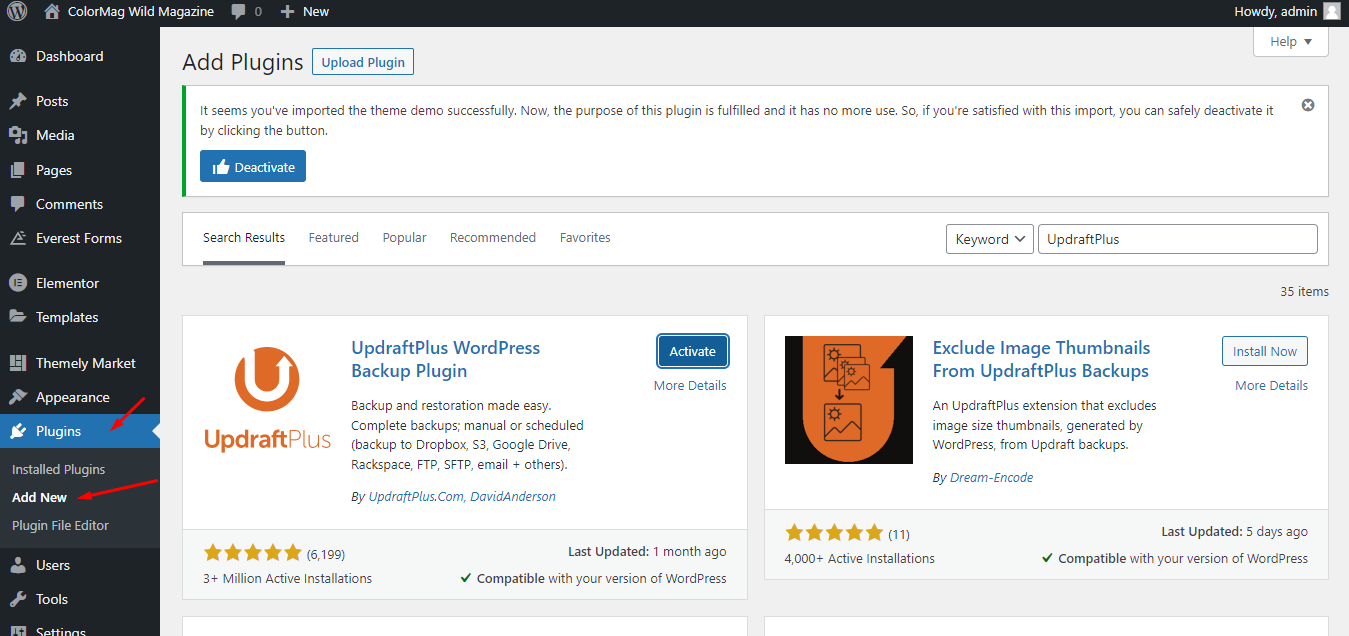
click on add new from the plugin on the left side
Step 3. Now go to the search bar and type “UpdraftPlus ” and you will find the UpdraftPlus plugin click install then activate it.
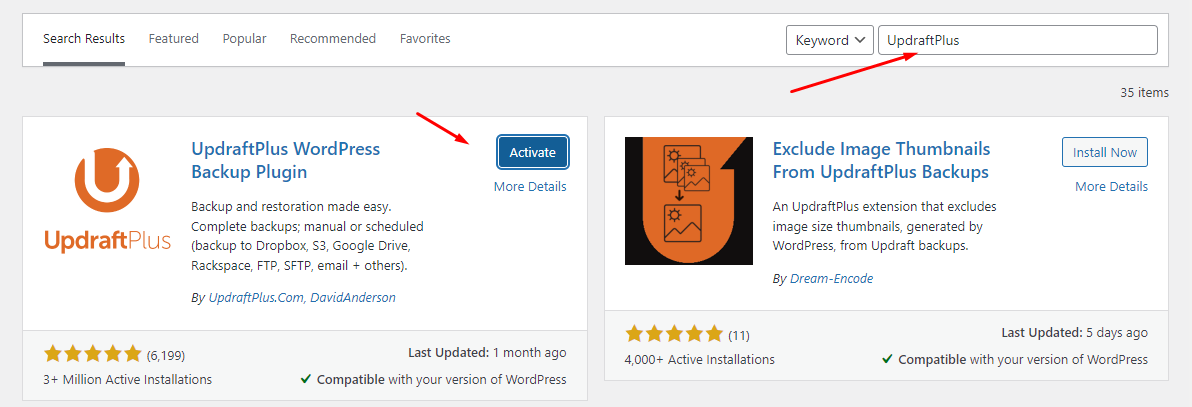
search and install then click on Active
Step 4. Now go setting up UpdraftPlus. then select Google Drive as remote storage. After clicking on Google drive and saving changes, it will ask to authenticate your account. ( Best login before starting this setup or you can log in also )
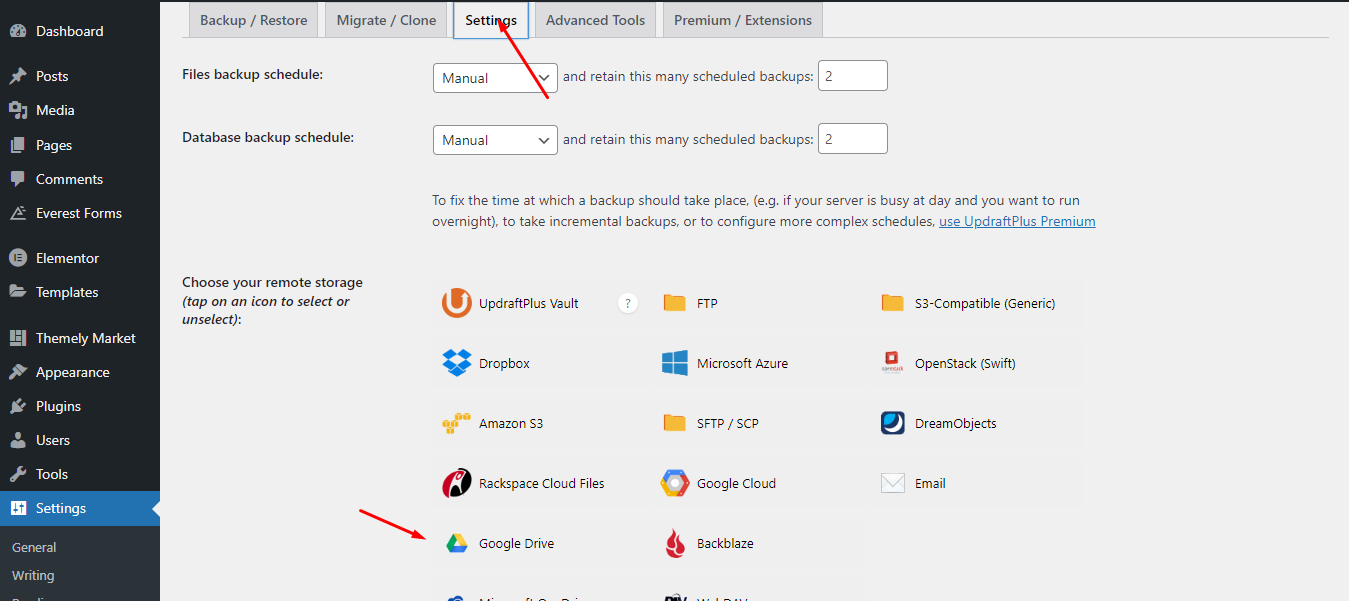
Click on google drive to take a backup of your WordPress website
Step 5. Once click on save , It will ask to login to google account . It will ask permission to access google drive from this plugin
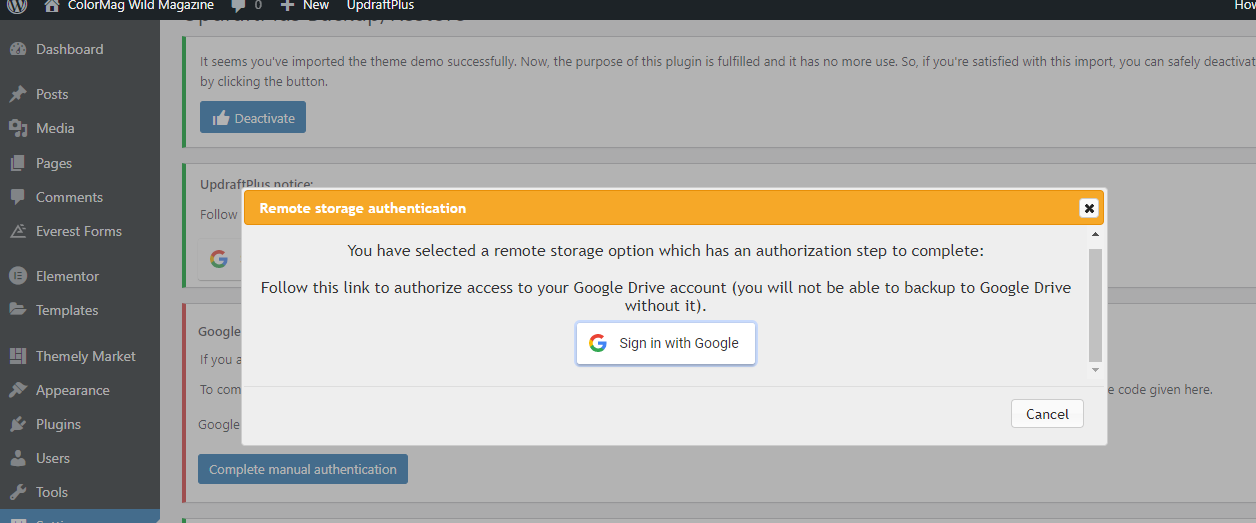
Now login with your Google account
Step 6. now you click on the Backup Now button. To create a backup. It will create a backup and upload it to your Google Drive .
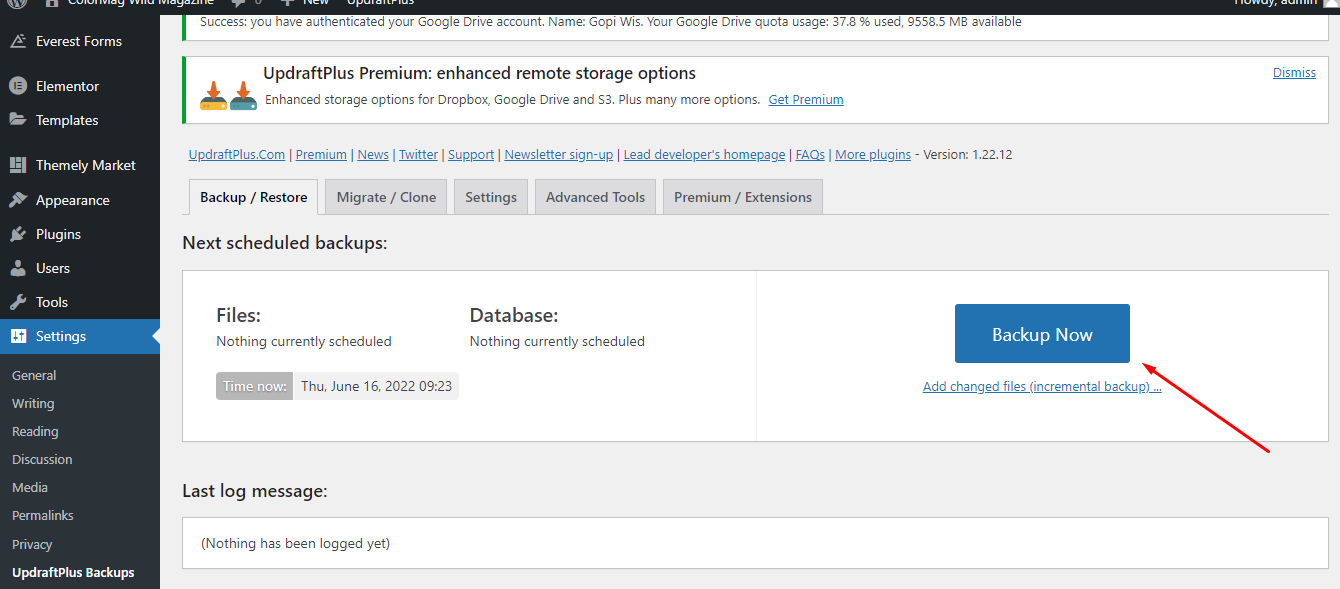
click on backup now to create a backup
It will ask backup option. We suggest checking all backup options.
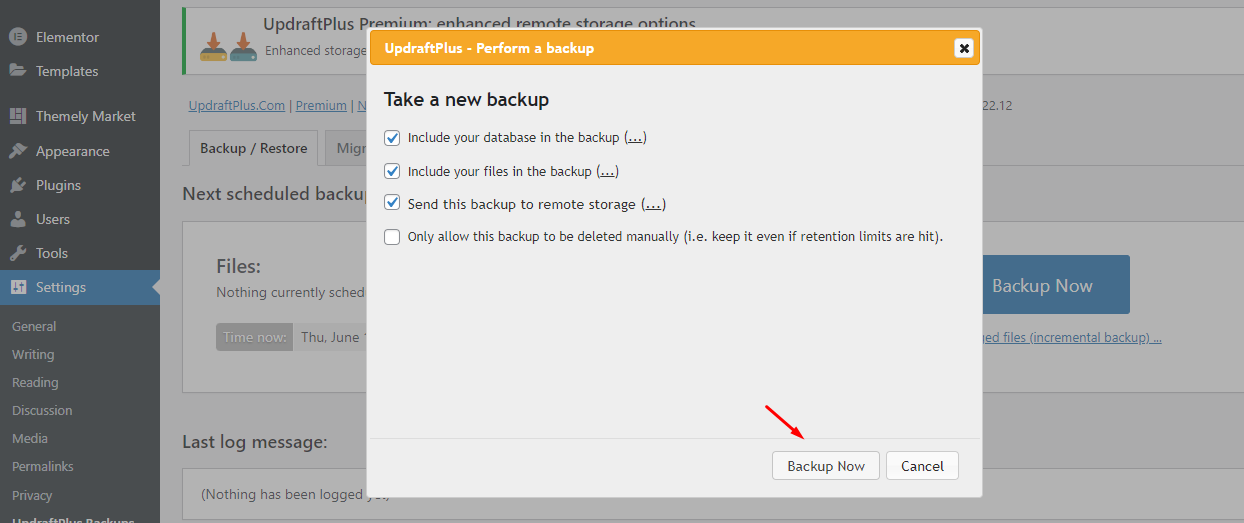
Select backup options
You can see backup process on the same screens with process bar . You do not need anything just wait .
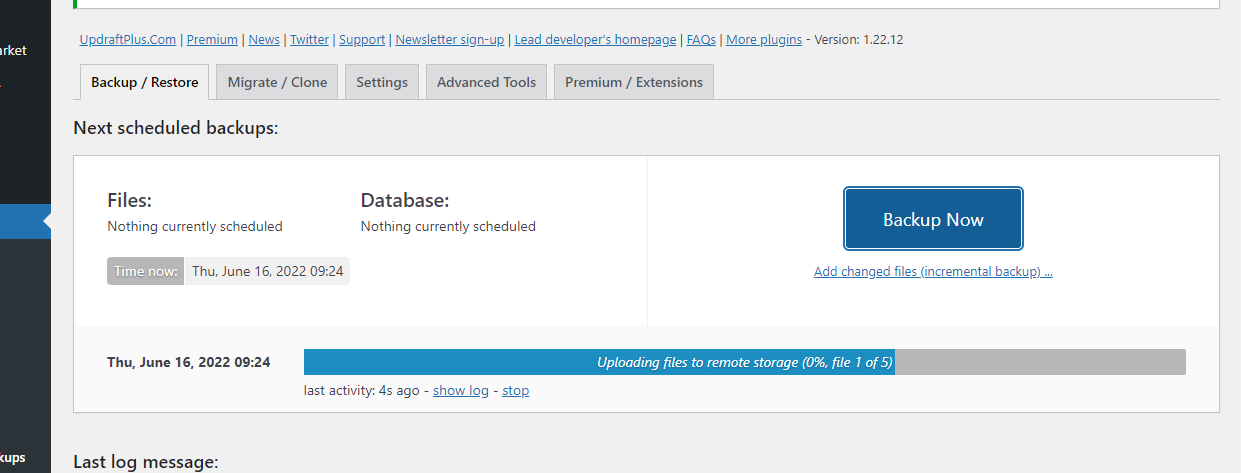
How to Restore backup.
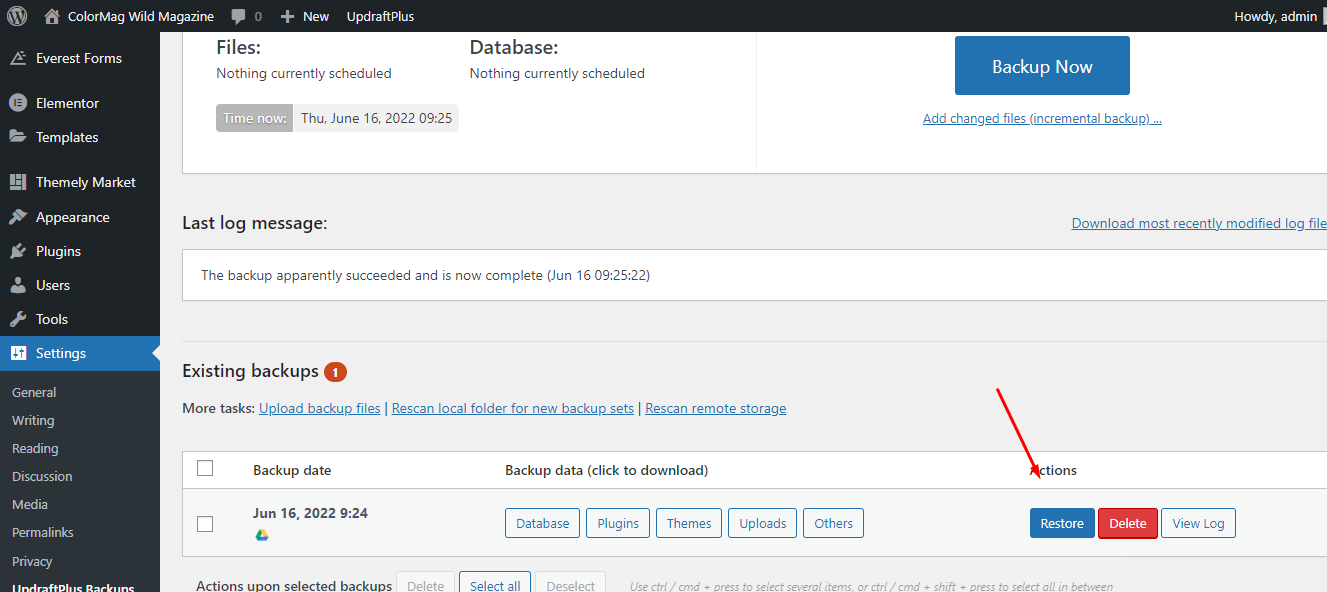
anytime you can restore a backup from this button
Step 2. Now it will ask you which part you should restore . You can check all to restore or some of the list .
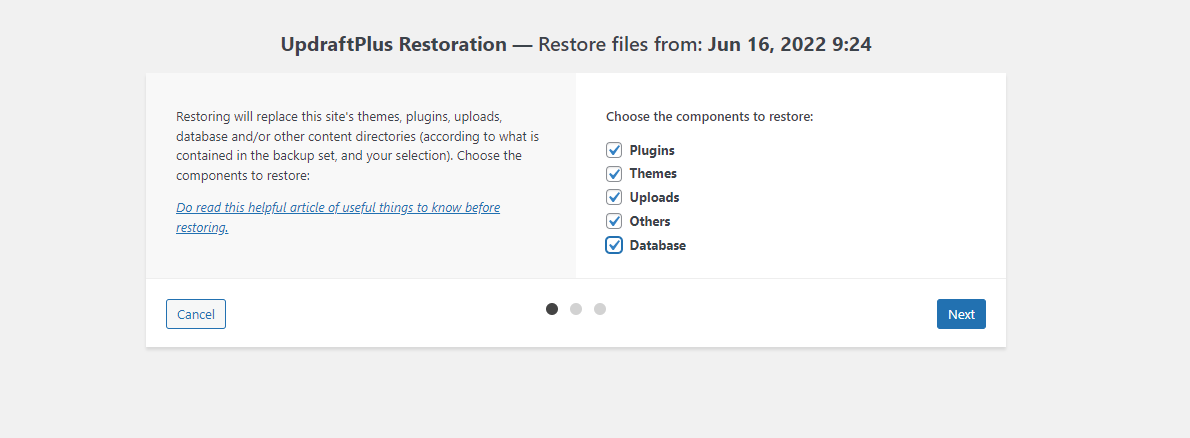
Click on all checkboxes to restore
You can see backup restore process
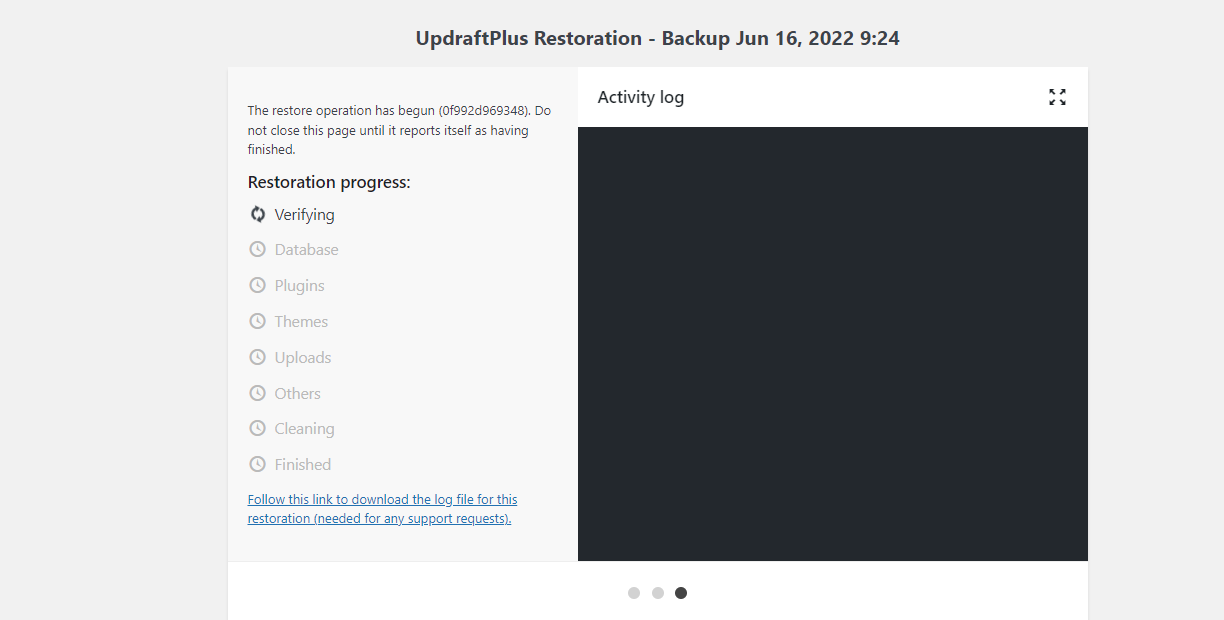
Restore process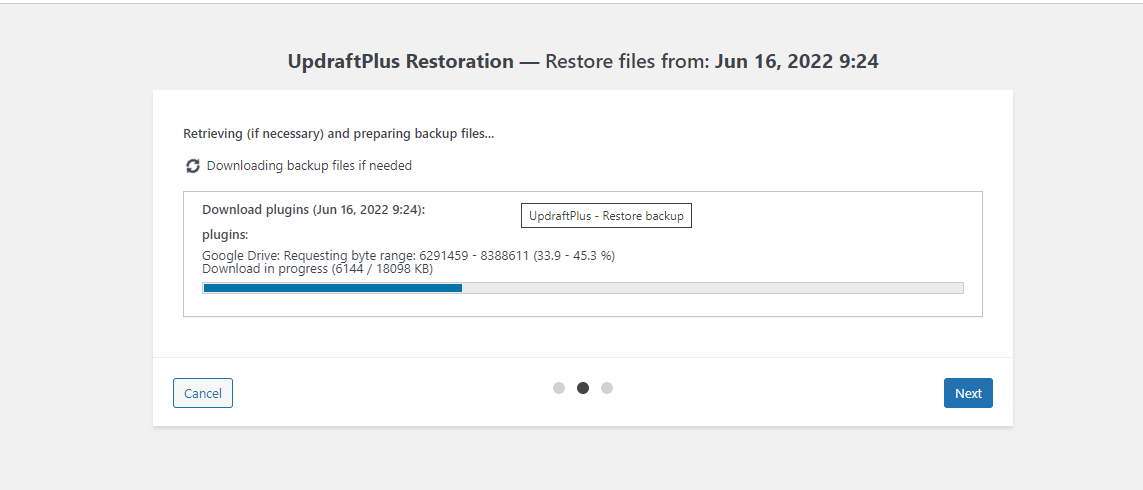
Restore process bar
You may have a question, what if you install fresh new WordPress ?(like new hosting ) then how to restore it?
Yes, That can be possible. just login to WordPress admin and install this UpdraftPlus. and setup google drive as you know now ( WordPress backup to google drive).
Then do the same process.
Then you can delete the current one.

check your all website and then delete old WordPress
Note: after the restore is done with fresh WordPress. You will log out after done restore, then you need to log in as an old backup ( login details )
So now you know how to create a backup of WordPress to google drive also you know how to restore your backup for the same site or a new site.
If you have any queries or need any help, please create a support ticket.
Related Post
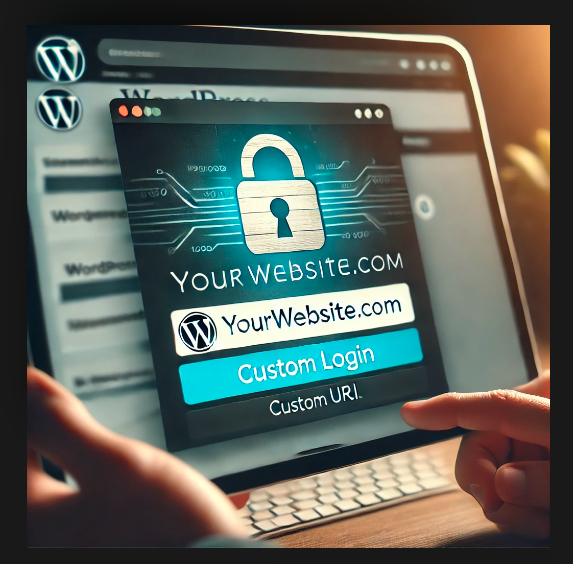
Changing the WordPress Login URL (wp-admin)
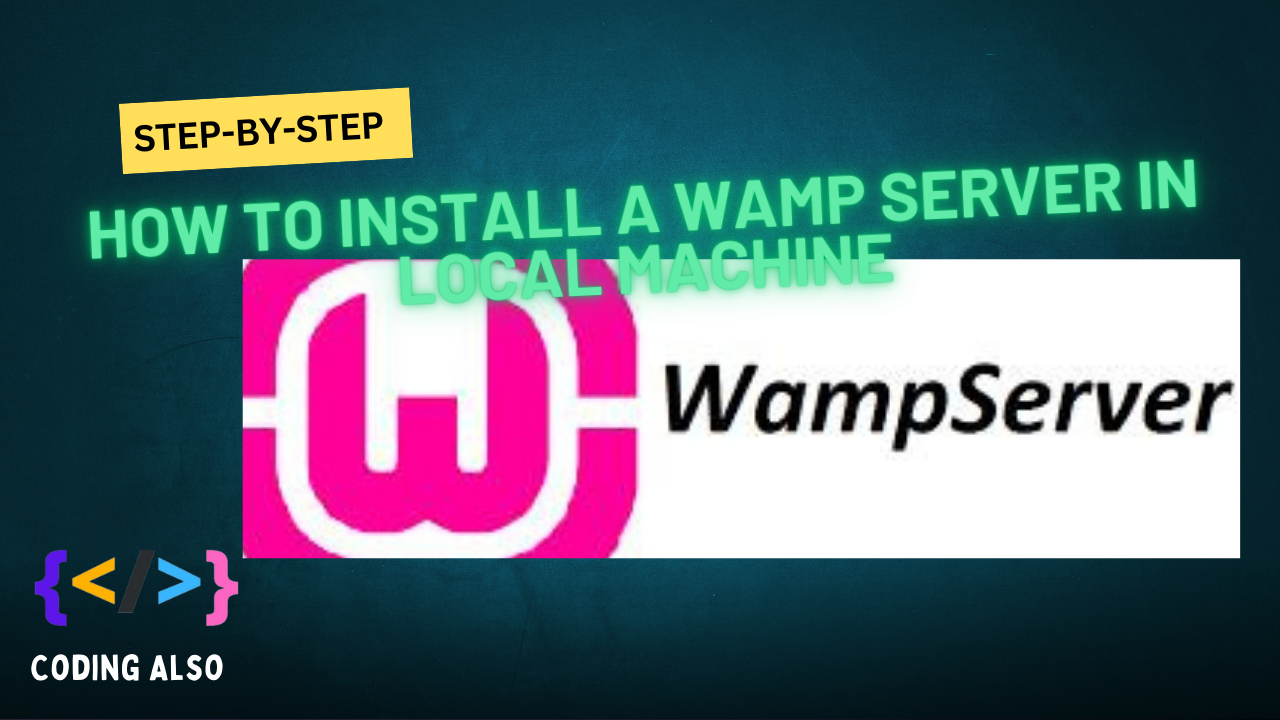
Installing a WAMP (Windows, Apache, MySQL, PHP) server on your local machine is pretty straightforward.
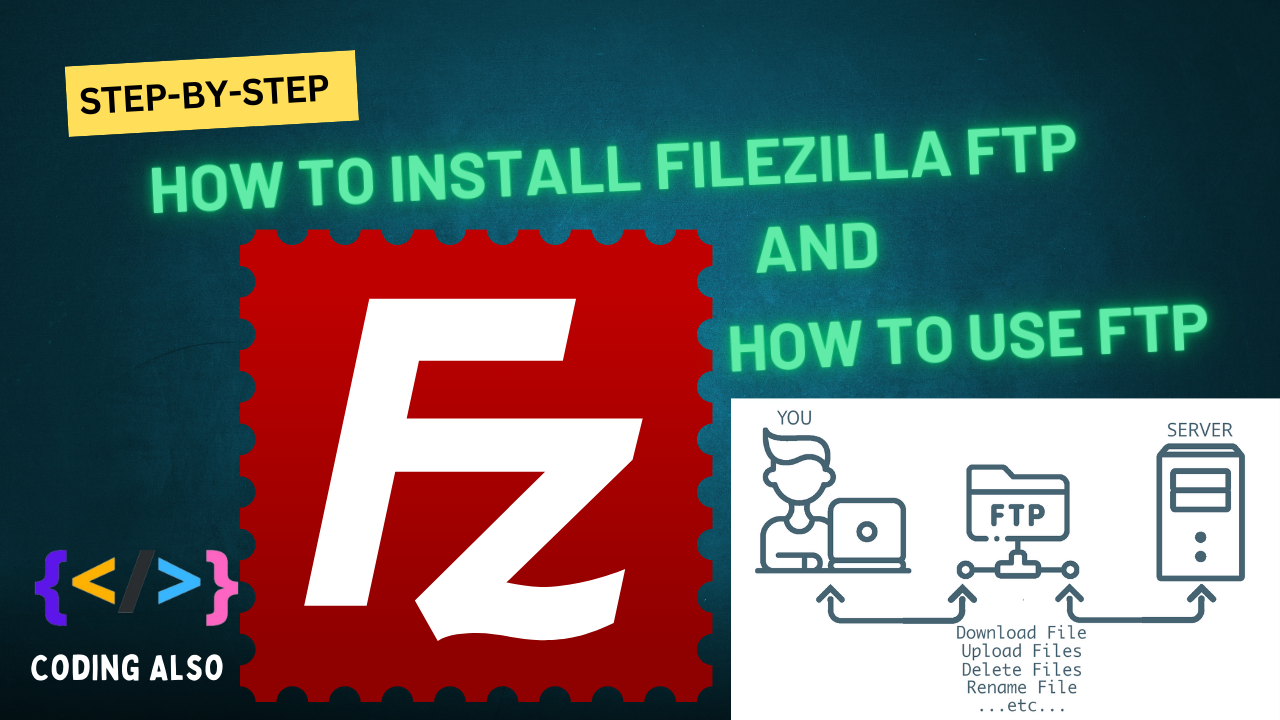
how to install FileZilla FTP
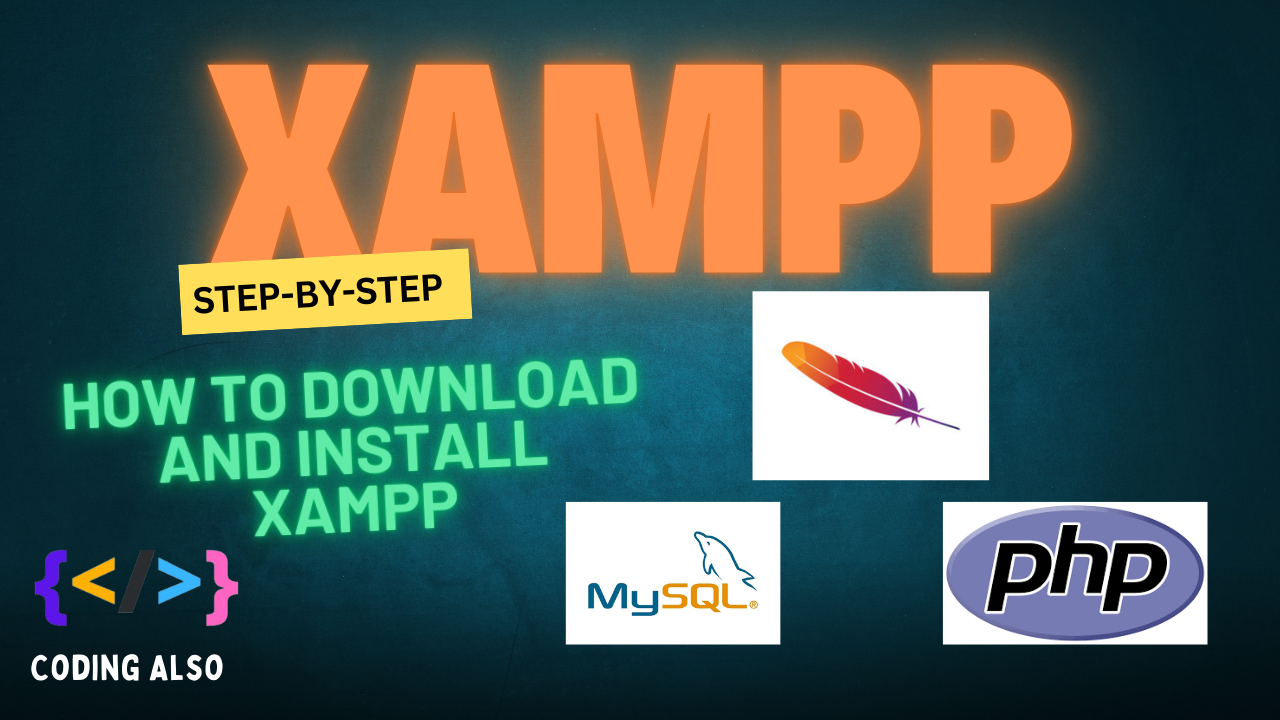
How to install xampp for local development on your pc.

Hosting-related questions covering basic to advanced topics.
0 Comments
Leave a comment
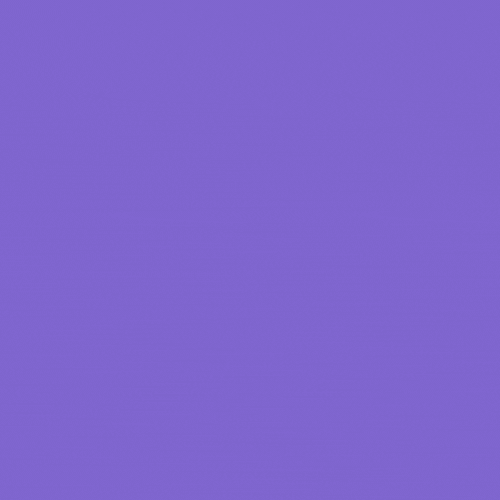
Categories
Recent Post
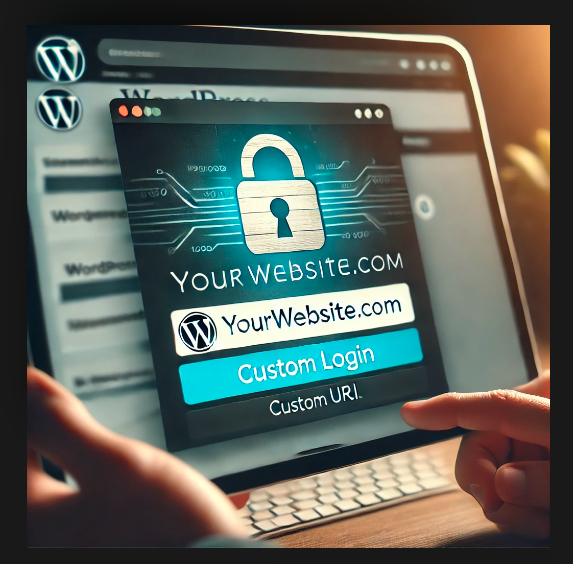
Changing the WordPress Login URL (wp-admin)