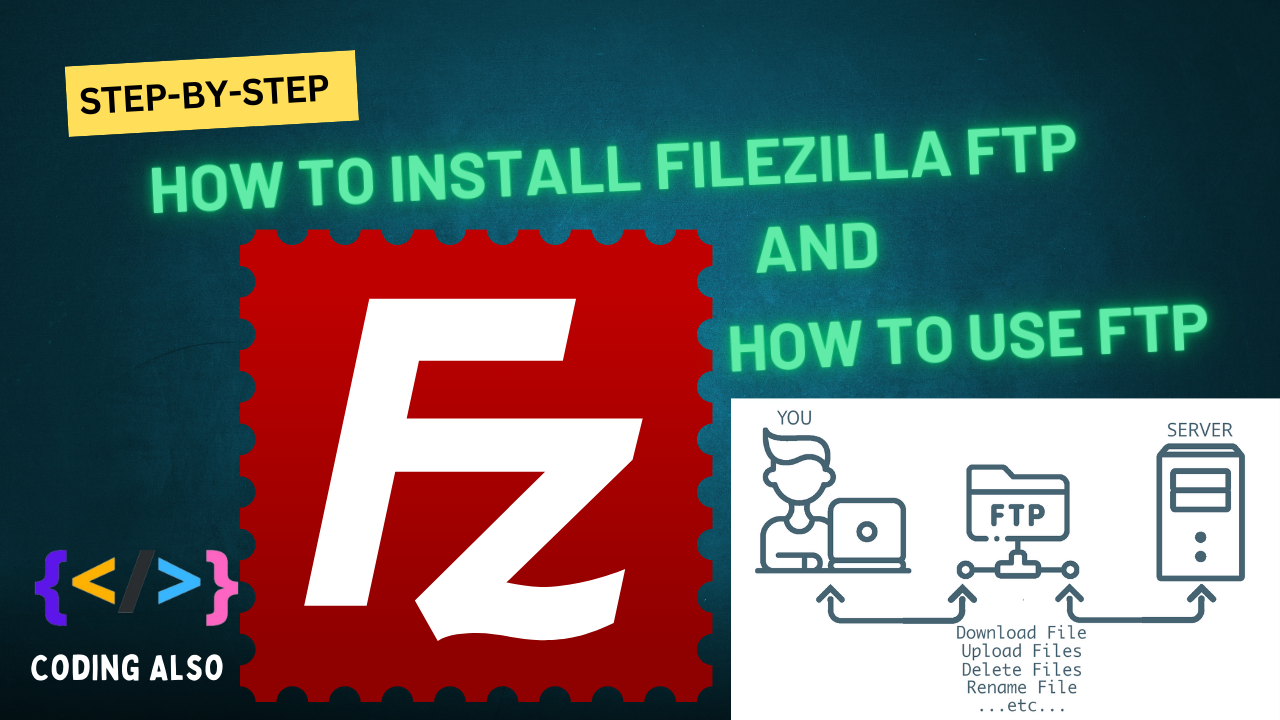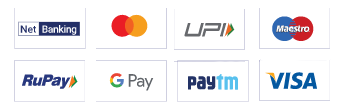Blog Detail Page
How to upload core wordpress file
Admin
Web Development
0
How to solve this issue. flow this step.
Step1: Go to the WordPress site link is https://wordpress[dot]org/download/
and download the latest version of the WordPress ZIP file.
Step 2: Next login to your control panel. after the login goes to file manager -> domain -> yourdomain[dot]com -> public_html.
Step 3: after that. this location creates a “backup” file. then fine and select “wp-content” and “wp-config[dot]php” these two files and Copy/Move to your “backup” file. (Note: you can download your PC/Laptop).
Step 4: Next if the move or copy is complete then Select all files and uncheck the “backup” file and next delete these files.
Step 5: Upload the WordPress ZIP file and unzip the WordPress file (Note: Remember this location “file manager -> domain -> yourdomain[dot]com -> public_html”). if unzip is complete then delete two files “wp-content” and “wp-config[dot]php”.
Step 6: After that, you can do under the backup file two files “wp-content” and “wp-config[dot]php” move to this file “public_html” location.
then try to open your website. if your website opens perfectly. then check whether all links work or not. if all link is not working then
create an [dot]htaccess “[dot]htaccess” file under the public_html folder ( you can get the code from this link https://wordpress[dot]org/support/article/htaccess/ ). copy and paste under the “[dot]htaccess” file and save it.
All done then check all links working. (Note: if you mistake in any step then it does not work).
Related Post
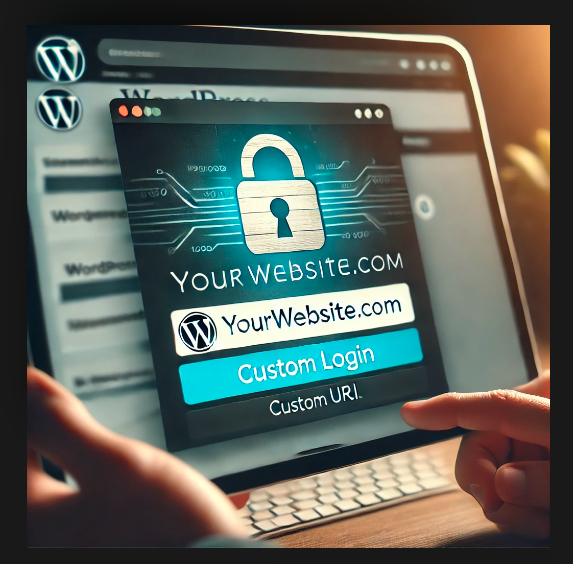
Changing the WordPress Login URL (wp-admin)
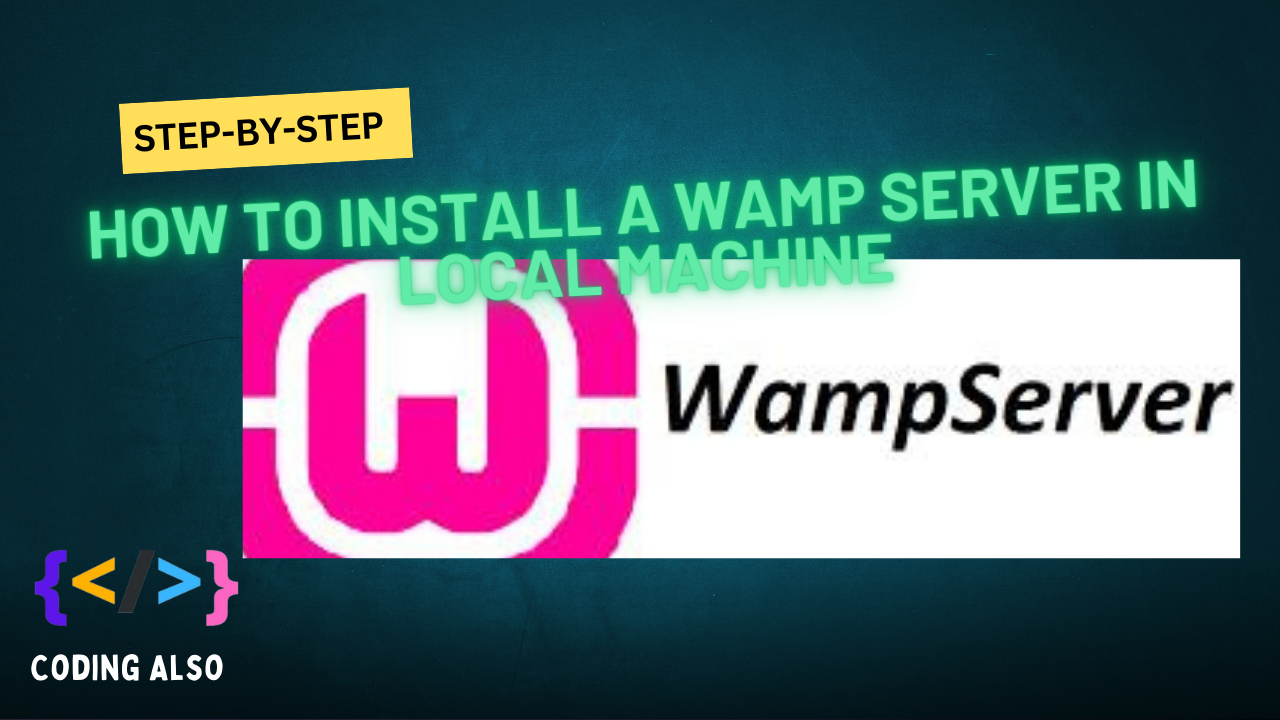
Installing a WAMP (Windows, Apache, MySQL, PHP) server on your local machine is pretty straightforward.
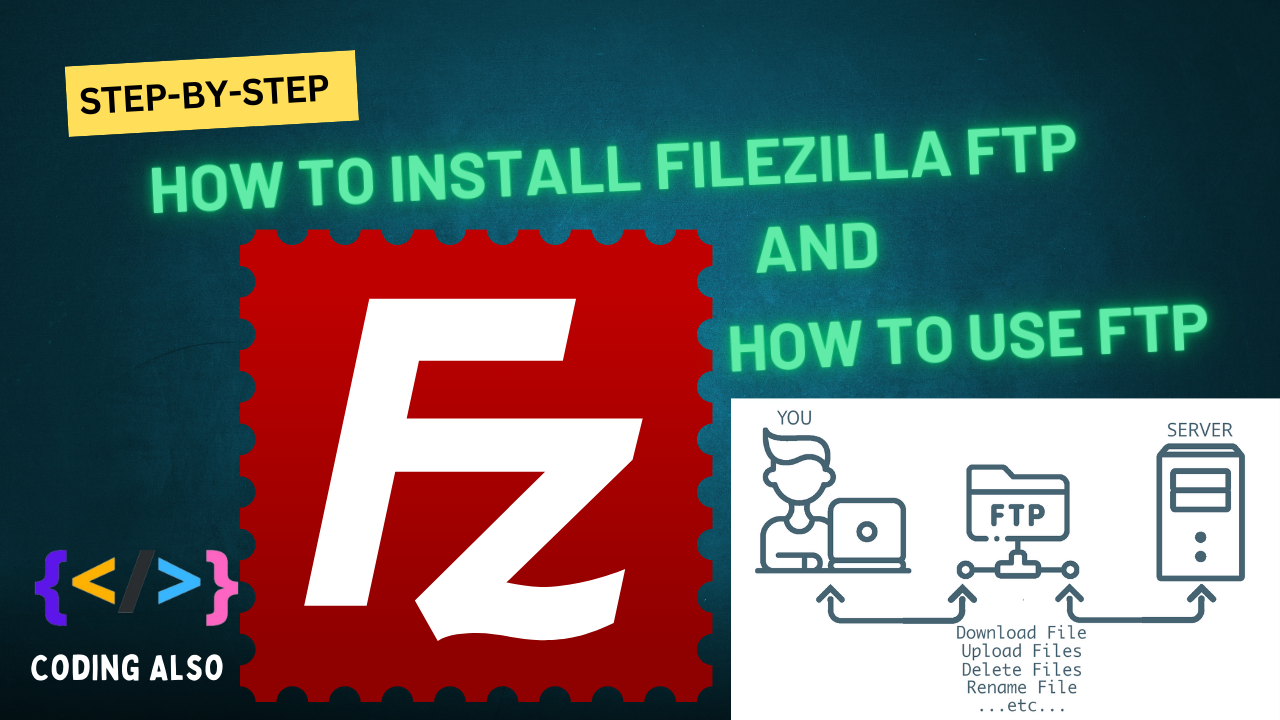
how to install FileZilla FTP
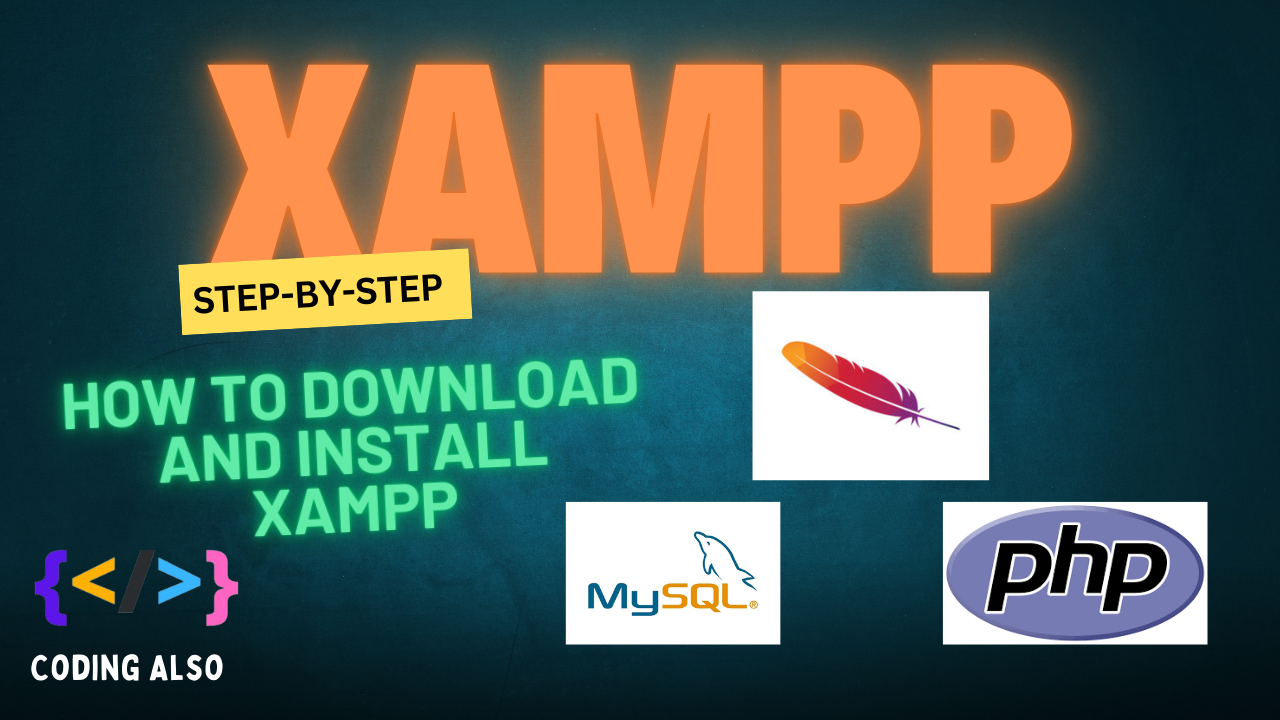
How to install xampp for local development on your pc.

Hosting-related questions covering basic to advanced topics.
0 Comments
Leave a comment
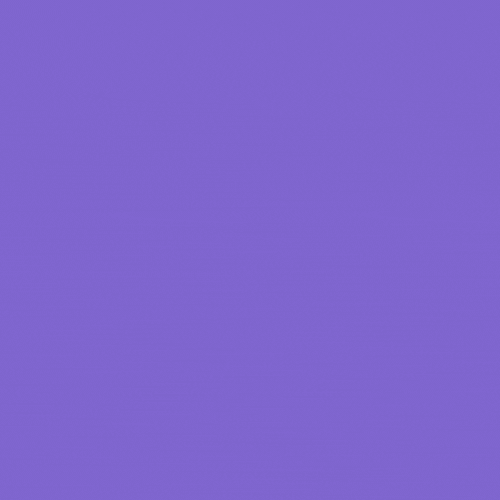
Categories
Recent Post
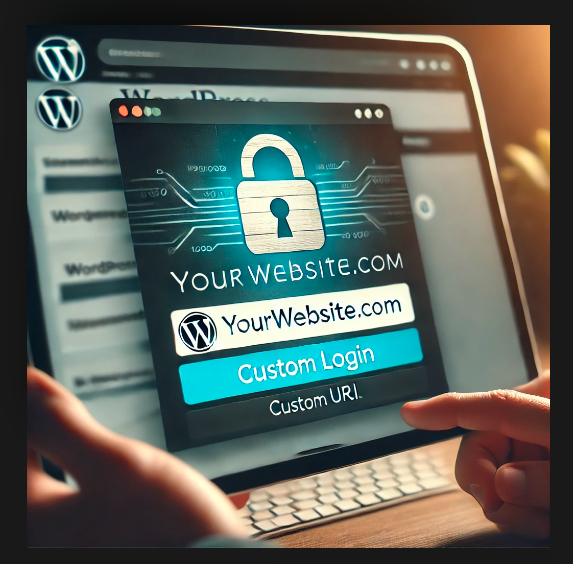
Changing the WordPress Login URL (wp-admin)